Everything You Should Know About SharePoint Alerts
Working with files and folders are made a lot easier with Microsoft SharePoint. You can explore features like document versioning, easy access and comprehensive search facilities to make it easier to work with files and folders. As your organization grows, the number of people accessing the same file or folder will increase rapidly. In order to stay up to date with the changes made to concerned files, the users related to that document should be alerted. SharePoint custom alerts let this happen the way you desire.

In this post, we want to let you know everything about SharePoint Alerts. With Alerts, you can receive notifications via text messages or email when your SharePoint Items or documents on your site change. Usually, alerts are created when a site is created. There are also certain SharePoint Alerts Permissions you should be aware of. To receive an alert email message, the outgoing e-mail in SharePoint Central Administration should be configured. This can be done by a Server administrator. Also, the SMS/MMS service settings should also be enabled in Central Administration, in order to receive text message alerts.
How to Set Alerts
Alerts can be set for a library, file folder, list or list item. There are different options available to set an alert, based on the type of item you are picking. Go to the document library and choose the file, or folder you want to set an alert. Select the check mark and click Alert Me from the ellipses displayed to the right side of the item name. You can choose to get notified for the changes made to a folder, and for all changes made to a document library.
Available Alert Options
When the Alert Me option is selected, Alert me when items change dialogue will appear. Alert Title, Send Alerts To, Delivery Method, Change Type etc. are some of the alert options available. The Alert Title is the subject line for the email or text notification message. Enter the email addresses or usernames to which the alert should be sent in the Send Alters To option. Change Type option allows you to choose what type of actions or changes need to be notified.
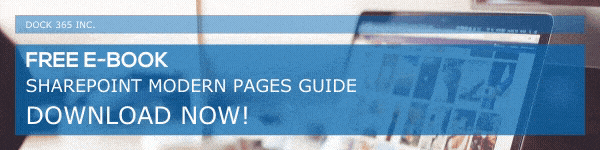
When to Send Alerts
You can be very specific about what changes or modifications should trigger an alert. If you want to know if someone else makes a change to an existing item created or last modified by you, then Send Alerts For These Changes option can be utilized. You can also set the frequency in which you want to get SharePoint Custom Alerts. You can choose immediate notifications, daily summary or weekly summary as required.
