Setting-up an Extranet Portal in SharePoint Online – Part 1
Establishing good communication and engagement with clients and vendors are as important as between your employees. How about creating an extension to your intranet portal and dedicating it to people outside your organization, whom you want to collaborate with? That’s what extranets do! With SharePoint Online, you can make this a reality without much complex process. In fact, setting up an extranet portal site in SharePoint Online is easy.
An extranet portal site is defined as a digital place where you can share content with anyone outside your organization. You can also collaborate on various processes with them. The highlight of such a setup is that you can organize all important contents in one place, and it can be accessed from anywhere. There are mainly 3 steps in this process. Creating a site, providing external access and inviting people you want to have access to the site.
Configure SharePoint Online Sharing Settings
Before creating an extranet portal site, you need to configure the SharePoint Online sharing Settings. From the SharePoint Online Admin Center, select Sharing tab. Enable either Allow users to invite and share with authenticated external users or Allow sharing to authenticated external users and using anonymous access links option. You should also select the External users must accept sharing invitations using the same account that the invitations were sent to check box, from the Additional Settings.
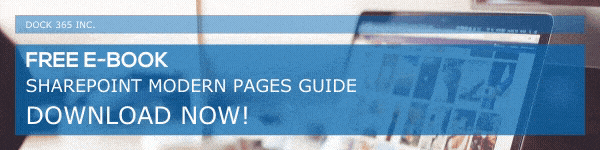
Create an Extranet Portal Site
Visit https://admin.microsoft.com and from the left pane, select Admin Centers > SharePoint. From the Site Collections page, click New and choose Private Site Collection. Enter the desired site name and website address. Pick the Team Site template and assign an Administrator, before ending the process by clicking Ok. Next, you need to configure the site to ensure external access. For this, go to the Site Collection option for your site and select Sharing. Enable the option Allow external users who accept sharing invitations and sign in as authenticated users from Sharing outside your company section. It is also necessary to disable non-owners from adding new users to the site. For that, you need to enable Turn off sharing for non-owners on all sites in this site collection, from the Allowing non-owners to invite new users section.
The second part of this blog explains how to invite the right people into the extranet site created, and how to monitor the external user activity. You can also learn how to manage the site properly to ensure a great collaborating experience. Go to part 2 of this blog series now!
