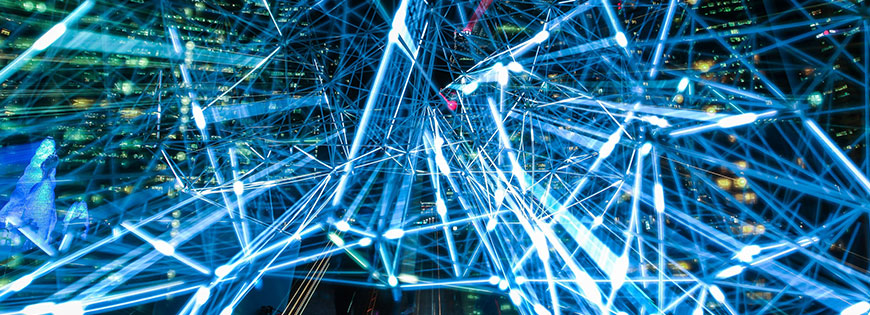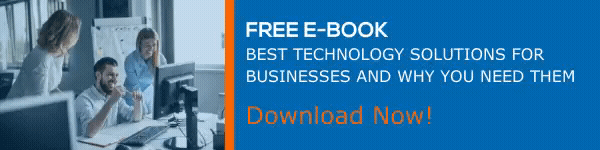How to Create Distribution Lists in Microsoft 365 Admin Center
Communicating with a group or multiple users at a time is a frequent process in organizations. As an organization expands, communicating to each individual separately becomes difficult. Distribution lists can help you send emails to a group of users easily. Distribution lists in Office 365 are also known as distribution groups and contact groups. Office 365 Groups are similar in different aspects, but when it comes to sending messages to a desired type of users, distribution lists are very useful and effective. Knowing how to create distribution lists in Microsoft 365 Admin center is a critical knowledge admin should have. Let’s give you an insight into the process.
Distribution Lists – Overview
Distribution lists let you send messages to multiple users without having to enter each one’s name in the address column. The distribution lists can be generated based on a category or by people who are processing similar tasks. This helps to make frequent communications easier and effective. They can be considered as an effortless solution for automatically forwarding emails to multiple email addresses.
Steps to Create Distribution Lists
Sign in to Microsoft 365 Admin Center and click on the app launcher icon and pick Admin. From the left navigation pane, pick Groups. Select the dropdown placed under Type of group and choose Distribution list. Enter a name and description for the new description list. You can also choose whether you want to allow people outside your organization to send email to the distribution list. After adding all details and picking necessary options, click on Add and tap Close.
Tips to Utilize Distribution Lists
There are a few things you need to know about distribution lists to exploit this fantastic feature. You should also know how to add a contact or user into a distribution list as your team might expand in the future. It is also good to allow members to send email as an Office 365 Group whenever needed. Brush-up your knowledge in sending email as a distribution list in Office 365 at regular intervals to use the latest features or updates.
Dock 365 Intranet Portal is offering all these facilities in a more personalized and modernized manner. Learn more below!
Dock 365 Intranet Portal Will Power Up Your Organization!
Dock 365 Intranet Portal is designed to fulfill all demands of the rapidly changing business world. Powered with Microsoft SharePoint and Office 365, it is the perfect corporate intranet solution that let users experience a great digital workplace.