How to Restore OneDrive To A Previous Time
OneDrive allows you to access, share and manage all files in Office 365. It makes it easier to work together from anywhere without compromising on security. You can even edit files when not connected to the internet. The changes will be updated the next time when you go online. A faster and smarter work style is real with OneDrive. It let users work together with people within and outside the organization. A restore facility is available in OneDrive for users to undo any changes that resulted in lost data.
The restore feature is useful if your OneDrive files are deleted, corrupted or infected by malware. Using this option, you can cancel all changes that occurred during the last 30 days and restore to a previous time.
Restore to a Past Time
To perform the restore process, you need to sign in to the particular account by going to the OneDrive website. Choose Restore your OneDrive option from Settings. This option is only available with an Office 365 subscription. The classic experience of OneDrive for Business does not offer this option.
From the restore page, you need to pick the preferred date from the dropdown list. Analyze the activity chart and activity feed to decide which all recent activities you want to undo. Select Restore when you are done with selecting options and ready to go.
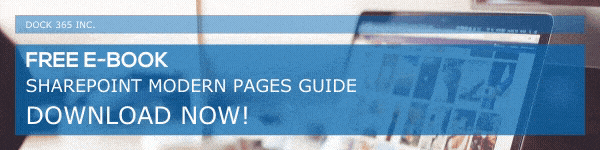
Limitations and Tips to Overcome It
As the file-restore feature is using the recycle bin and version history to restore the files, it is important to turn version history on. If you have manually deleted any of the deleted files from the site collection recycle bin, or by emptying the recycle bin completely, then it is not possible to restore those files. Be careful about deleting files from the recycle bin if you want to use the restore feature.
Instructions to Restore Deleted Files and Folders
In case you have deleted any file accidentally in OneDrive, you can restore it from the OneDrive recycle bin. Similarly, you can also restore deleted files from SharePoint recycle bin. All you need is to visit the OneDrive Website and go to Recycle bin in the navigation pane. Just choose the files you want to restore and click Restore.
